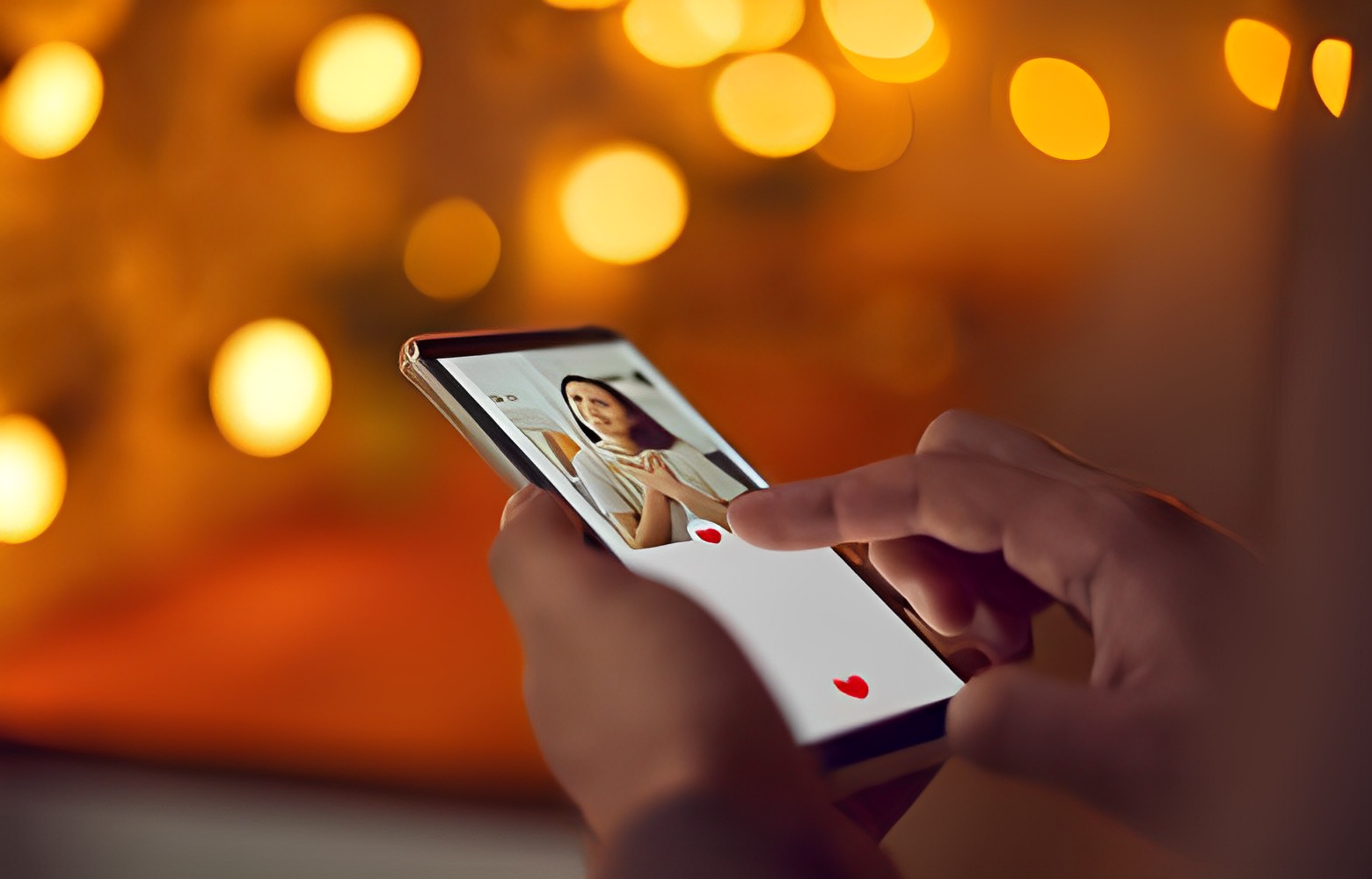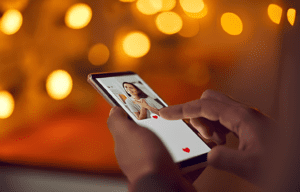Are you having trouble finding the Facebook dating app on your profile? You’re not alone! Many users have reported experiencing this issue and are left wondering why the app is not showing up. In this article, I’ll dive into the possible reasons behind this problem and provide you with some helpful solutions to get the dating app up and running on your account. So, if you’re ready to unlock the potential of Facebook’s dating feature, keep reading to find out why it might be missing from your profile and how to fix it.
Key Takeaways
- The Facebook dating app may not be showing up on your profile due to various reasons such as location, age limitations, privacy settings, app updates, and account eligibility.
- To troubleshoot the issue, first check your eligibility by ensuring you are in a supported location, meet the minimum age requirement, and have the appropriate privacy settings.
- Updating your Facebook app to the latest version can help resolve compatibility issues and fix bugs that may be causing the dating app to not appear.
- Clearing the cache and data of the Facebook app can also resolve conflicts and refresh the app, potentially resolving the issue.
- Changing your location settings within the Facebook app can bypass restrictions and allow the dating app to show up on your profile.
- If none of these solutions work, it is recommended to report the issue to Facebook Support, providing as many details as possible for them to assist you. Be patient while waiting for their response.
Possible Reasons behind Facebook Dating App Not Showing Up
If you’ve been searching for the Facebook Dating app on your profile but haven’t had any luck, there could be a few reasons why it’s not showing up. Let’s explore some of the possible reasons behind this issue:
1. Ineligible Location: One possibility is that Facebook Dating is not available in your location yet. As of now, the dating app is only available in select countries. Facebook is gradually rolling out the feature globally, so it’s worth checking if it has been launched in your country.
2. Age Limitation: Facebook Dating has an age restriction in place, which means it’s only available for users who are 18 years or older. If you’re under the age of 18, you won’t be able to access the dating app on your profile.
3. Privacy Settings: Another reason why the Facebook Dating app may not be showing up could be due to your privacy settings. Ensure that your profile is set to the appropriate privacy level to access the dating feature. Go to your Settings, select Privacy, and verify that your dating preferences are set to allow the app to appear on your profile.
4. App Update: Facebook regularly updates its app, including the integration of new features like Facebook Dating. It’s possible that you may not see the dating app on your profile if you are using an outdated version of the Facebook app. Make sure you have the latest version of the app installed on your device.
5. Account Eligibility: Lastly, there may be specific eligibility requirements for accessing the Facebook Dating app. Facebook may have certain criteria in place, such as account age or activity level, to determine who can access the dating feature. If you’re experiencing issues, it’s recommended to review Facebook’s guidelines and make sure you meet the necessary criteria.
Remember, these are just some of the possible reasons why the Facebook Dating app is not showing up on your profile. By considering these factors and taking the appropriate steps, you can troubleshoot and resolve the issue successfully.
Solution 1: Check Your Eligibility
If you’re experiencing the frustrating issue of the Facebook dating app not showing up on your profile, the first step to resolving it is to check your eligibility. There are certain criteria that need to be met in order to access and use the dating feature. Here’s what you should do:
- Check your location: The Facebook dating app is currently only available in select countries. Ensure that you are in a location where the dating feature has been rolled out. If not, unfortunately, you won’t be able to access it just yet. Remember, Facebook is constantly expanding and updating its features, so keep an eye out for any future availability in your area.
- Verify your age: Facebook dating has age limitations in place to ensure the safety and legality of its users. Make sure that you meet the minimum age requirement for using the dating feature, which is typically 18 years or older. If you’re under the required age, you won’t be able to access the app.
- Review your privacy settings: Your privacy settings on Facebook may also affect whether or not the dating app is visible on your profile. Double-check that your privacy settings allow the dating feature to be displayed. You can do this by going to your Settings and navigating to the Privacy tab. Adjust the settings as necessary to enable the dating app.
- Update your Facebook app: Sometimes, the dating app not showing up might be due to an outdated version of the Facebook app. Go to your device’s app store and check for any available updates for the Facebook app. Install the latest update, as it may include bug fixes and improvements that can resolve the issue.
By checking your eligibility factors such as location, age, privacy settings, and app updates, you can troubleshoot and resolve the issue of the Facebook dating app not showing up on your profile. Move on to the next section for more potential solutions and troubleshooting tips.
Solution 2: Update Your Facebook App
If you’re experiencing issues with the Facebook Dating app not showing up on your profile, one possible solution is to update your Facebook app.
Updating your Facebook app ensures that you have the latest version installed on your device, which can help resolve any compatibility issues that may be causing the problem. Here’s how you can update your Facebook app:
- Open your device’s app store. This could be the Google Play Store for Android devices or the App Store for iPhones.
- Search for “Facebook” in the search bar.
- If an update is available, you’ll see an “Update” button next to the Facebook app. Tap on it to start the update process.
- Wait for the update to download and install on your device. This may take a few minutes depending on your internet connection speed.
- Once the update is complete, open the Facebook app and check if the Facebook Dating app now shows up on your profile.
Updating your Facebook app not only ensures that you have access to the latest features and improvements, but it can also help fix any bugs or glitches that may be interfering with the visibility of the Facebook Dating app.
It’s important to note that occasionally, updates may introduce new issues or conflicts with your device’s operating system. In such cases, you may want to consider reaching out to Facebook support for further assistance or exploring other troubleshooting options.
By updating your Facebook app, you take a proactive step towards resolving the issue of the Facebook Dating app not showing up on your profile. So, make sure to regularly check for updates and keep your apps up to date.
Remember, updating your Facebook app is just one of the possible solutions to address this particular issue. If updating the app doesn’t solve the problem, there are still other factors to consider and troubleshooting steps to explore. Let’s keep going and discuss more solutions in the next section.
Solution 3: Clear Cache and Data
If you’ve tried updating the Facebook app and the Facebook Dating app is still not showing up on your profile, clearing the cache and data of the app might help. Sometimes, accumulated cache or corrupted data can cause conflicts and prevent certain features from functioning properly. Here’s how you can clear the cache and data of the Facebook app:
- On your Android device, go to Settings and scroll down to find Apps or App Manager.
- Tap on Apps or App Manager to open the list of installed applications on your device.
- Scroll through the list and find Facebook. Tap on it to open the Facebook app settings.
- In the app settings, you will see options like Storage, Cache, and Data. Select Storage.
- On the storage screen, you will find the options to clear cache and clear data. Tap on Clear Cache first, and then tap on Clear Data.
- A warning message may appear stating that clearing data will delete all app data, including your account information and settings. Don’t worry, your Facebook account won’t be deleted. Tap on OK to confirm.
Clearing cache and data can help resolve any conflicts or issues that may be preventing the Facebook Dating app from showing up. It essentially gives the app a fresh start by clearing out any temporary files or corrupted data.
After clearing the cache and data, go back to your home screen and open the Facebook app again. Sign in to your account if prompted, and check if the Facebook Dating app is now visible on your profile.
Remember to regularly clear the cache and data of your apps to prevent any potential issues. Over time, cached data can accumulate and cause performance problems or conflicts with new updates.
Without a conclusion paragraph, it’s important to note that clearing the cache and data is just one of the troubleshooting steps you can try. If the issue persists, there are still other solutions to explore, such as contacting Facebook support or considering other troubleshooting options.
Solution 4: Change Your Location
If you’ve tried the previous solutions and still can’t seem to find the Facebook Dating app on your profile, don’t despair just yet. Another potential fix is to change your location settings within the Facebook app.
Sometimes, the Facebook Dating feature is not available in certain regions or countries. By changing your location settings, you might be able to access the dating app and have it show up on your profile.
Here’s how you can change your location on Facebook:
- Open the Facebook app on your device.
- Tap on the menu icon in the top-right corner of the screen. It looks like three horizontal lines.
- Scroll down and tap on “Settings & Privacy”.
- Tap on “Settings”.
- Scroll down and tap on “Location”.
- Make sure that your location is set to the correct region or country where Facebook Dating is available.
- If the location is incorrect or not available in the dropdown list, tap on “Add a new location”. Enter the desired location manually or select it from the list.
- Once you’ve set the correct or new location, go back to your profile and check if the Facebook Dating app is now showing up.
Changing your location can help bypass any restrictions that may be preventing the app from appearing on your profile. However, keep in mind that this solution may not work for everyone, as there might be other factors involved in why the dating feature is not visible.
In instances where changing your location doesn’t resolve the issue, there are still more solutions to explore.
Solution 5: Report the Issue to Facebook Support
If you’re still facing the frustration of the Facebook Dating app not showing up on your profile, it might be time to reach out for some direct assistance. Reporting the issue to Facebook Support can help to bring attention to the problem and potentially get it resolved. Here’s what you need to know:
- Accessing Facebook Support: To report the issue, you’ll need to visit the Facebook Help Center. You can access it by going to the Facebook website, clicking on the “Help” link at the bottom of the page, and then selecting “Support Inbox.” From there, you can start a conversation with a Facebook representative.
- Providing Details: When you’re contacting Facebook Support, be sure to provide as many details as possible regarding the issue you’re facing. Explain that the Facebook Dating app is not showing up on your profile, and mention any troubleshooting steps you’ve already taken. This information will help the support team to better understand your situation and provide appropriate solutions.
- Attaching Screenshots (if applicable): If you have any relevant screenshots or error messages related to the issue, it can be helpful to include them in your conversation with Facebook Support. This visual evidence can provide a clearer picture of the problem, making it easier for the support team to assist you.
- Be Patient: After reporting the issue, it’s important to be patient while waiting for a response from Facebook Support. Processing and resolving user queries can take some time, as they receive a high volume of inquiries. However, rest assured that they are dedicated to resolving issues and will do their best to assist you.
Remember, reporting the problem to Facebook Support is no guarantee of an immediate resolution, but it’s an important step in getting the issue resolved. In the meantime, you can continue exploring other solutions while waiting for their response.
Next, let’s dive into another potential fix that might help you regain access to the Facebook Dating app.
Conclusion
In this article, I have explored various solutions to the issue of the Facebook Dating app not showing up on users’ profiles. Updating the Facebook app can often resolve compatibility issues that may be causing the problem. Clearing the cache and data of the Facebook app is another suggested solution, as accumulated cache or corrupted data can cause conflicts and prevent certain features from functioning properly. Changing the location settings within the Facebook app is also worth trying, as the dating feature may not be available in certain regions or countries. However, it’s important to note that changing the location may not work for everyone, as there could be other factors involved. If none of these solutions work, I recommend reporting the issue to Facebook Support and providing as many details as possible. Remember to be patient while waiting for a response and continue exploring other potential solutions in the meantime.
Frequently Asked Questions
Q: What should I do if the Facebook Dating app is not showing up on my profile?
A: First, try updating your Facebook app as compatibility issues could be causing the problem. If that doesn’t work, clear the cache and data of the Facebook app to resolve any conflicts. Changing the location settings within the app might also make the dating feature visible, as it may not be available in certain regions. If none of these solutions work, report the issue to Facebook Support with detailed information and attach relevant screenshots or error messages. Remember to be patient while waiting for their response and continue exploring other potential fixes.
Q: How can I update my Facebook app?
A: To update your Facebook app, go to your device’s app store (e.g., Google Play Store or Apple App Store) and search for “Facebook.” If an update is available, click the “Update” or “Update All” button to install the latest version of the app.
Q: How do I clear the cache and data of the Facebook app?
A: To clear the cache and data of the Facebook app, go to your device’s settings, find the “Apps” or “Applications” section, locate and tap on the Facebook app, and then select “Clear Cache” and “Clear Data.” Remember that clearing data will log you out of the app, and you will need to sign in again.
Q: How do I change the location settings on Facebook?
A: To change the location settings on Facebook, open the app and go to your profile. Tap on the three horizontal lines or the “More” button, scroll down and select “Settings & Privacy,” then choose “Settings.” Under the “General” category, select “Location” and update it to your desired location.
Q: How can I report the issue to Facebook Support?
A: To report the issue to Facebook Support, open the Facebook app and go to your profile. Tap on the three horizontal lines or the “More” button and scroll down to select “Help & Support” or “Help Center.” From there, choose “Report a Problem” and provide as many details as possible about the issue you are facing. Attach any relevant screenshots or error messages to help them understand the problem better. Be patient while waiting for their response.